How to Apply
Application Cards and Purchasing Exams
Once you have logged in to your NICET account, the first step is to add an “credential card” to your home screen. Click “Apply” in the navigation bar to see the cards for every certification NICET offers.
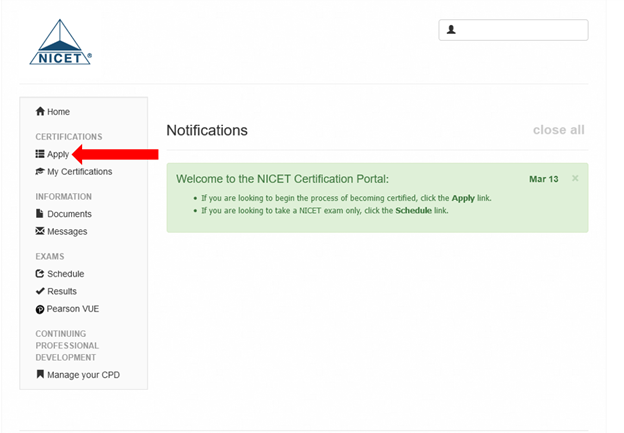
You may use the search bar to narrow down the selection or page through to find the certification(s) you are seeking. Click the green “Save to Home” button.
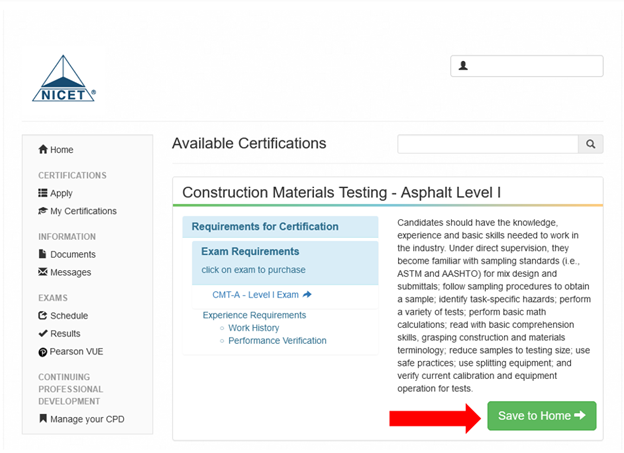
The Credential Card now resides on your home screen.
To purchase the exam, click the exam name on the left side of the Credential Card.
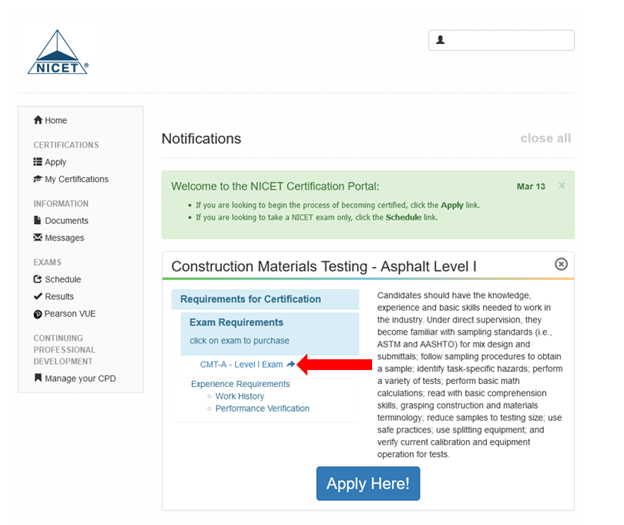
To start the experience requirement section of the application, click the blue “Apply Here!” button.
Performance Verification Requests
Enter the name and email address of your direct supervisor and click send. When you click send, an email survey is sent to the email address listed (it is best to let them know to expect it and make nicet-noreply@useclarus.com an allowed email address) and a “Sent requests:” log is added. The status in the sent request changes from “Pending responder” to “Submitted” with a date once your verifier completes the survey. It will also show a link to “View Details” to see the responses. To qualify for certification, all private messages must be verified with a yes answer. More than one verifier may be used if necessary.
Recommendation Requests (Levels III and IV only)
Enter the name and email address of a professional who is familiar with your technical capabilities and background and can attest to the technical quality, responsibility, and ethics demonstrated in your work experience. When you click send, an email survey is sent to the email address listed (it is best to let them know to expect it and make nicet- noreply@useclarus.com an allowed email address) and a “Sent requests:” log is added above.
The status in the sent request changes from “Pending responder” to “Submitted” with a date once your recommender completes the survey. For more information on qualifications for being a verifier and/or recommender, please see the Performance Measures Verification and Personal Recommendation sections of the Work Experience page on the NICET website.
Work History
First-time applicants (and those specifically directed by NICET): For the span of your entire career, add and complete an entry (Click “+Add”) for each position held at each employer and for any period within a given position in which your responsibilities changed significantly.
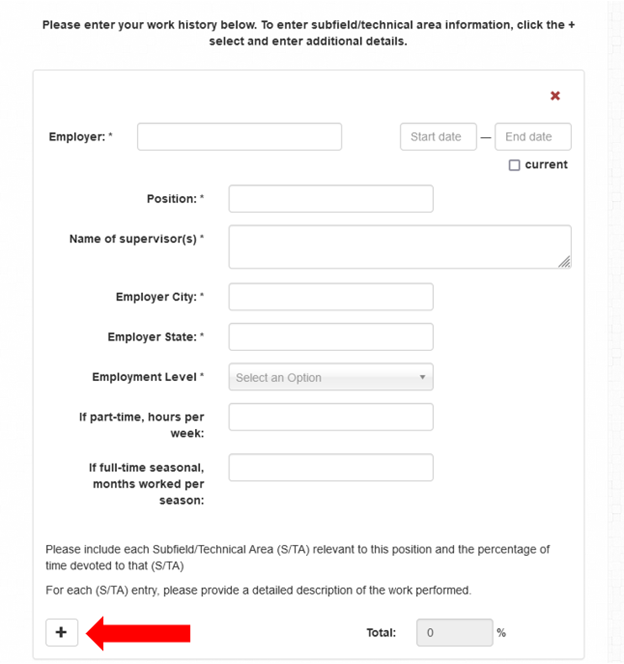
Returning applicants (upgrades to higher levels and additional subfields) and those wanting to document Active Practitioner points toward recertification: Follow the instructions above solely for the period of time from the end date of your last work history submittal to the date you submit a new application. If you have previously submitted paper, PDF, scanned, etc. documents and do not know the date of your last submission, contact NICET.
Use the “+” button to break your experience down into all applicable technical areas in which you have worked for each time period. If you have experience in areas that are not listed, use “Other” and explain in the description. Do not add technical areas for which you have not worked.
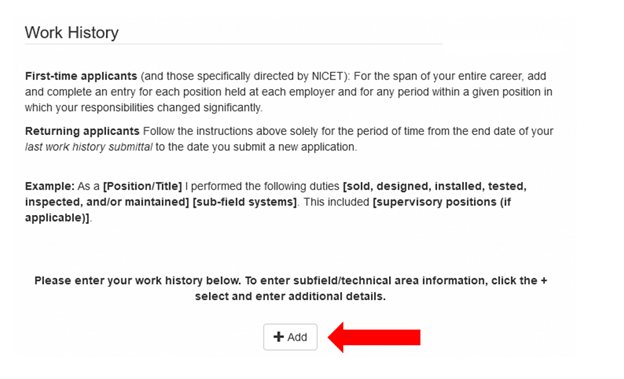
This section contains three pieces per entry: the Subfield/Technical Area (S/TA) selection (select S/TA from dropdown list), the percentage allocation (enter percent of work devoted to S/TA in right side column), and the detailed description (enter description in the text box below the S/TA dropdown list). Create an entry for S/TA. The detailed description should be a summary in your own words of the work you performed.
For more detailed information on the information to include and format of this section, see the Work History section of NICET’s Work Experience page.
Major Project (Level IV)
Complete the write-up, then click the “Choose files” button to locate and upload the file. For more information on the requirements and guidelines for a Major Project, see the Major Projects page on the NICET website.
Finalize
Once you have the verifications from your supervisor and have updated your work history, read the final instructions, agree to the affidavit, and click "Finalize" to indicate to NICET staff that your submission is ready for review. Once you click “Finalize”, your submission must not be altered unless requested by NICET.